The Grandstream 21XX series has the capability to display a company logo, or other customized image, on the screen of the phone. Follow the steps below to customize the wallpaper:
1. Log in to the interface of the phone via IP Address.
2. Log in with the username and password (set to admin, admin by default).
2. Click on Settings, then LCD Display.
3. Scroll down to "Wallpaper."
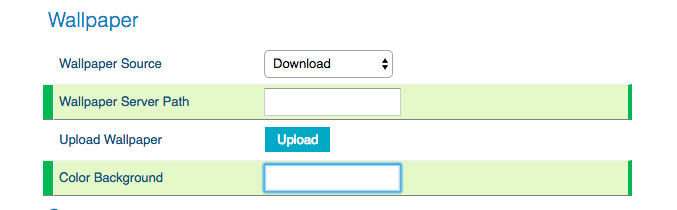
4. The image can be uploaded (must be in JPG format. 500 KB or smaller) or downloaded from a server. Enter the directory or file path of the wallpaper in the wallpaper server path field. * Note - The server path must begin with tftp:// or http:// or https://
5. Click Save and Apply.
6. Reboot.
Note: In order for the wallpapers to remain the same after the reboot, the specific P-values for uploaded or downloaded needs to be added to the device in the portal before rebooting. To find this in the portal click PBX > Devices > Extension Number > Advanced.
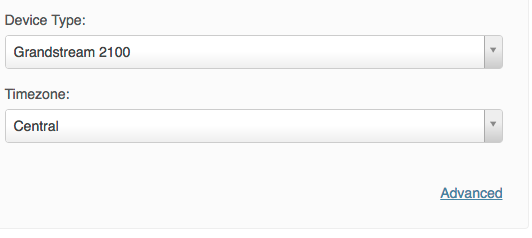
Once advanced is clicked, another box will open where the P Values need be entered. If the file is uploaded, P2916=3 will be entered and submitted. If the file is downloaded from a server P2916=1 and P2917=<server address> (i.e. P2917=fw.cytracom.com/2140.jpg) needs to be entered. To ensure all changes are saved, submit in this screen as well as at the bottom of the screen on the edit device page.
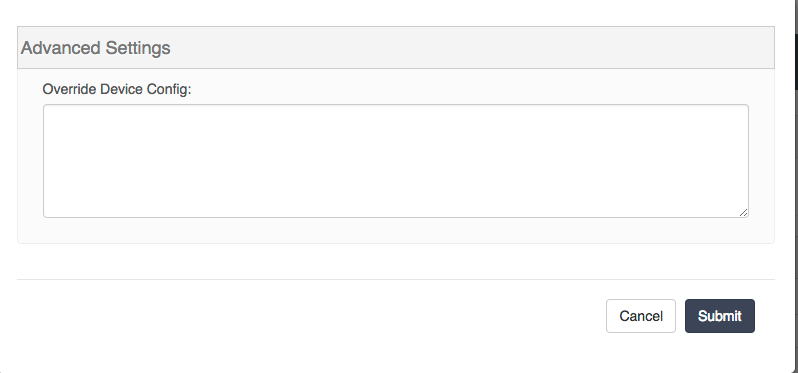
Note: The GXP2135 and GXP2170 use a separate default Cytracom wallpaper than their older counterparts the GXP2130 and the GXP2140/60. The Link provided below contains the appropriate images for each model.