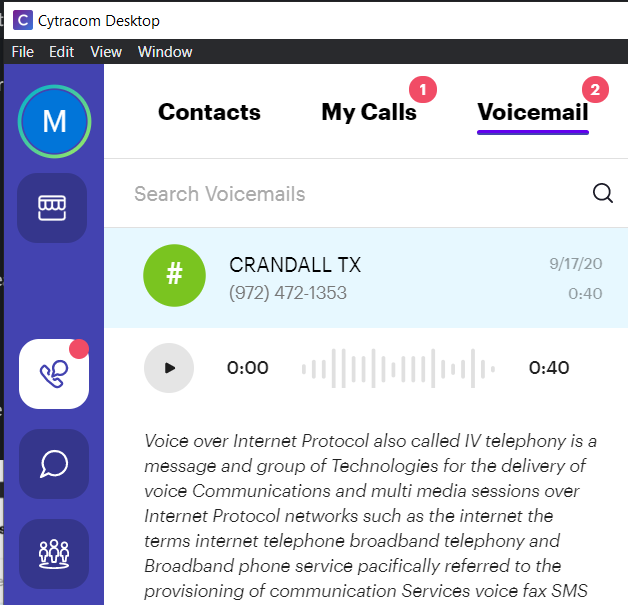Voicemail Transcription allows customers to view a written transcript of a voicemail in their email or in the portal. You can also see transcription on the Desktop app under the Voicemail tab. Follow these steps to activate this feature.
Note: If you are on our C2 pricing plan, voicemail transcription is enabled automatically. These steps will not apply and the toggle option will not be visible in the portal.
- Login to secure.cytracom.net
- Click on
PBX - Click on the
Mailboxestab - Click on the edit button for the desired mailbox
- In the Notifications section, type the email address(s) under "Email to Notify"
Note: Multiple email addresses can be added for notification by adding a comma in between the email addresses.
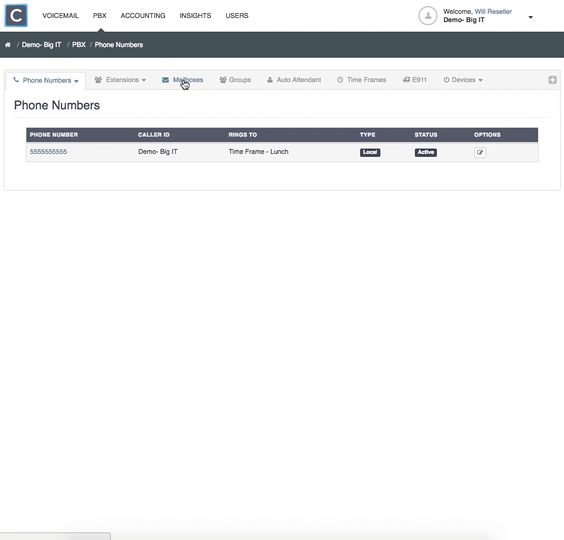
- Toggle on the Voice-to-Text
- Click Agree to accept the Terms and Conditions
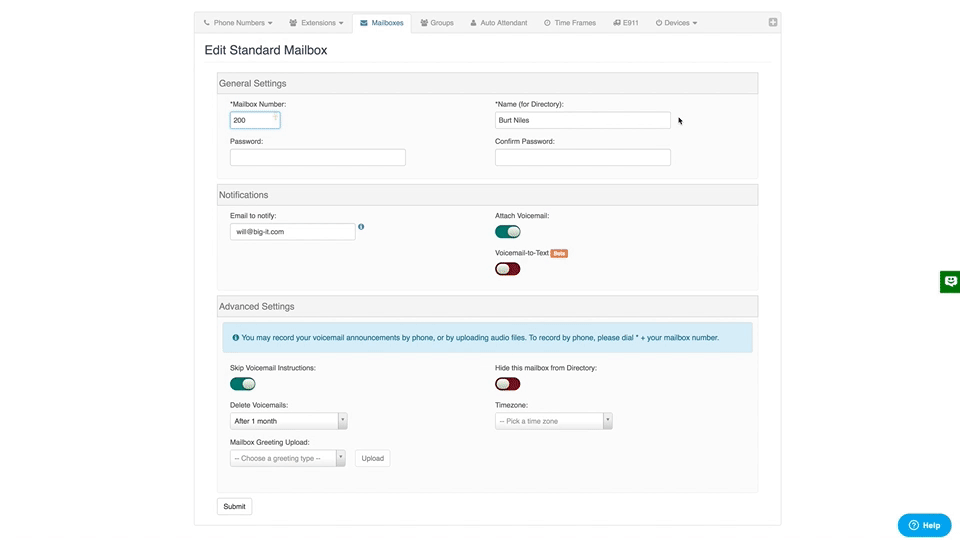
- Click Submit
Note: Voicemail transcripts can be viewed in the portal by selecting PBX> Voicemail > List option. It can be viewed in the Desktop app by logging in and selecting Voice> Voicemail> Select the message to display the transcription.