Log into the IT Glue Integration
- When you click on the IT Glue logo, it expands the panel and provide the log in screen
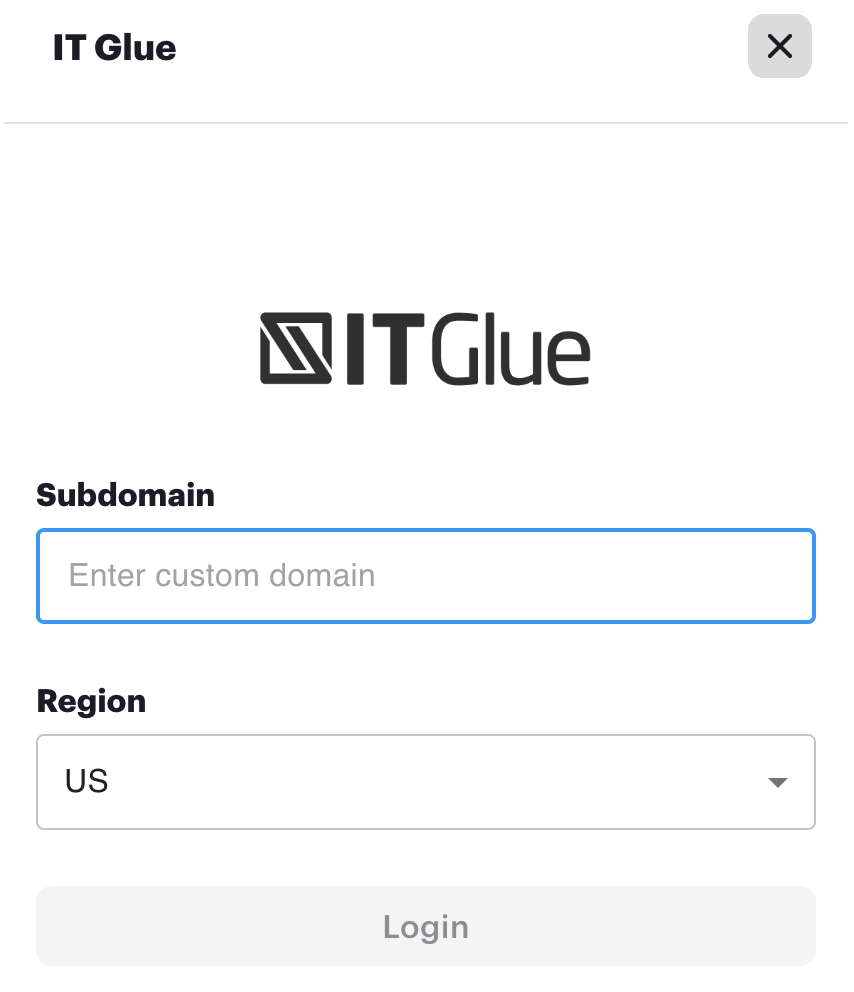
- Enter your subdomain information that you use to log into IT Glue as well as the region that you are in (i.e., US)
- Click login
- You are taken to a pop up asking you to sign in to IT Glue (you will use your IT Glue email address and password)
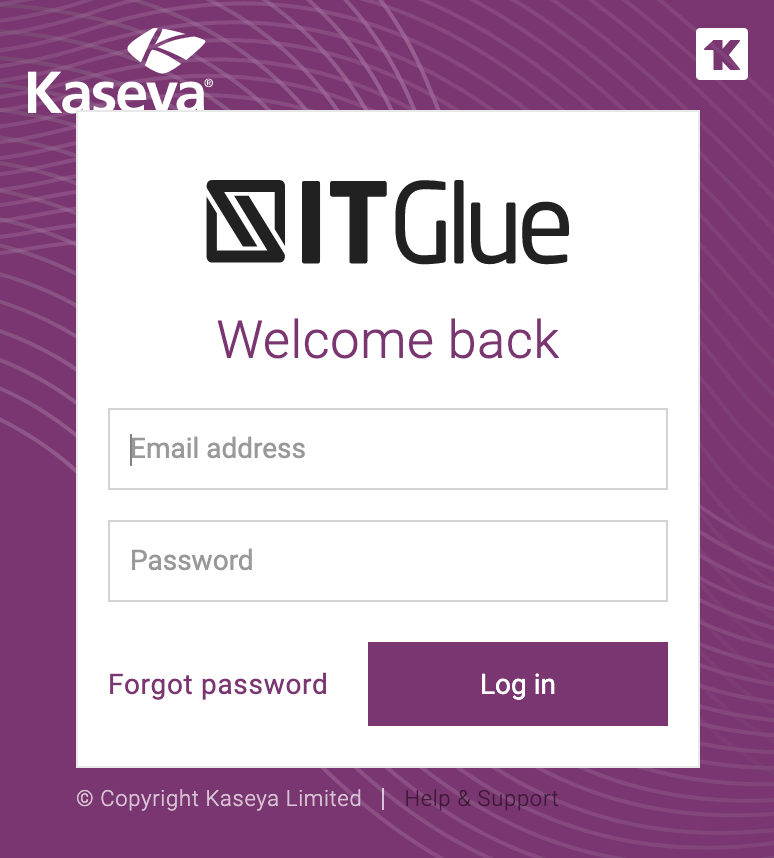
How to use the IT Glue Integration
- You start on the Explore page. The Explore page shows your most recently visited contacts, organizations, and locations. Note that this means on first use, the page will be blank until populated by searches.
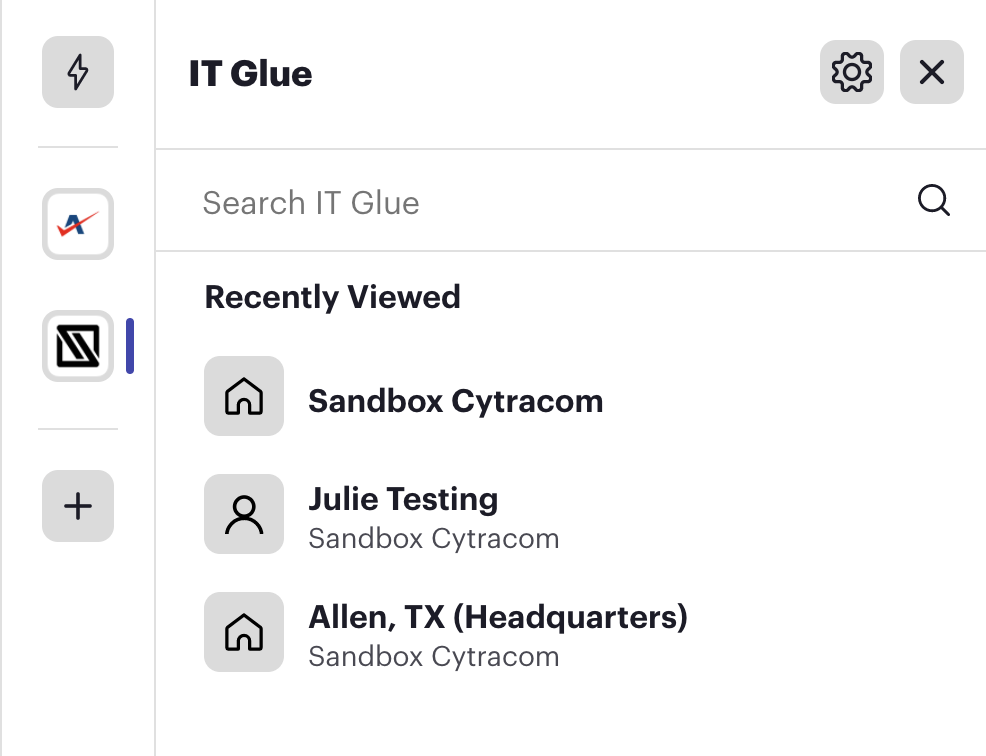
- You are able to conduct a search for either a contact, organization, or a location.
- Clicking on an organization name returns valuable information you have on file with IT Glue, including the following:
- Profile information such as phone numbers, addresses, notes, and alerts
- Locations
- Contacts associated with the organization
- Apps and Services associated with that organization
- Asset expirations
- Configuration data
- Domains
- Attachments
- Clicking on a contact returns:
- A page of detailed profile information
- Relevant attachments
- Clicking on a location returns similar information, such as
- The location profile
- Contacts associated with that location
- Relevant attachments
- Quick Action icons at the top of the panel allow you to quickly:
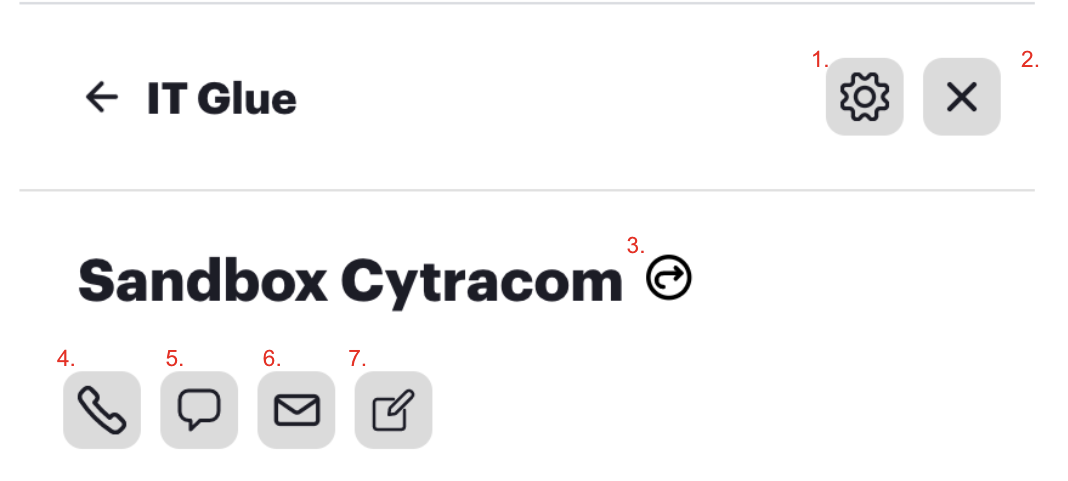
- Log out
- Close the Integration panel
- Open IT Glue's website
- Initiate a phone call
- Initiate a text message
- Write an email
- Create and update quick notes and alerts