Adding the Integration to Desktop
Start by logging into the desktop app at desktop.cytracom.net or logging into the installed version.
In the upper right-hand corner of the app, you will see a lightening bolt and a plus sign
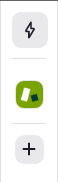
Click on the plus sign to open the integrations marketplace. From here you can install the Autotask integration. Find the Autotask app under available apps and click add.
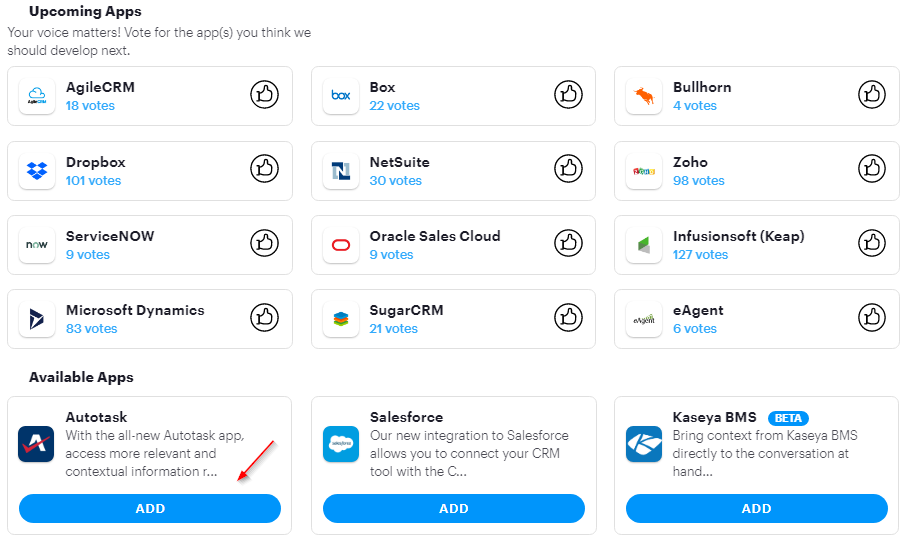
After clicking add you will see an Autotask icon appear in the upper right-hand corner. Clicking on it will open the log-in window for Autotask.
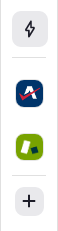
Log in to the Autotask Integration
Note: The Autotask integration uses an API user for log-in and ticket editing. Either a single API user can be created for all agents to use or multiple API users can be created for each agent.
For steps on creating the API user please click here.
- When you click on the Autotask logo, it expands the panel and provides the log-in screen
- Enter the email address and password associated with your Autotask account
- Click login
How to use Autotask on Desktop
The opening screen is the Home page which has two main menu options: Explore or Ticket.
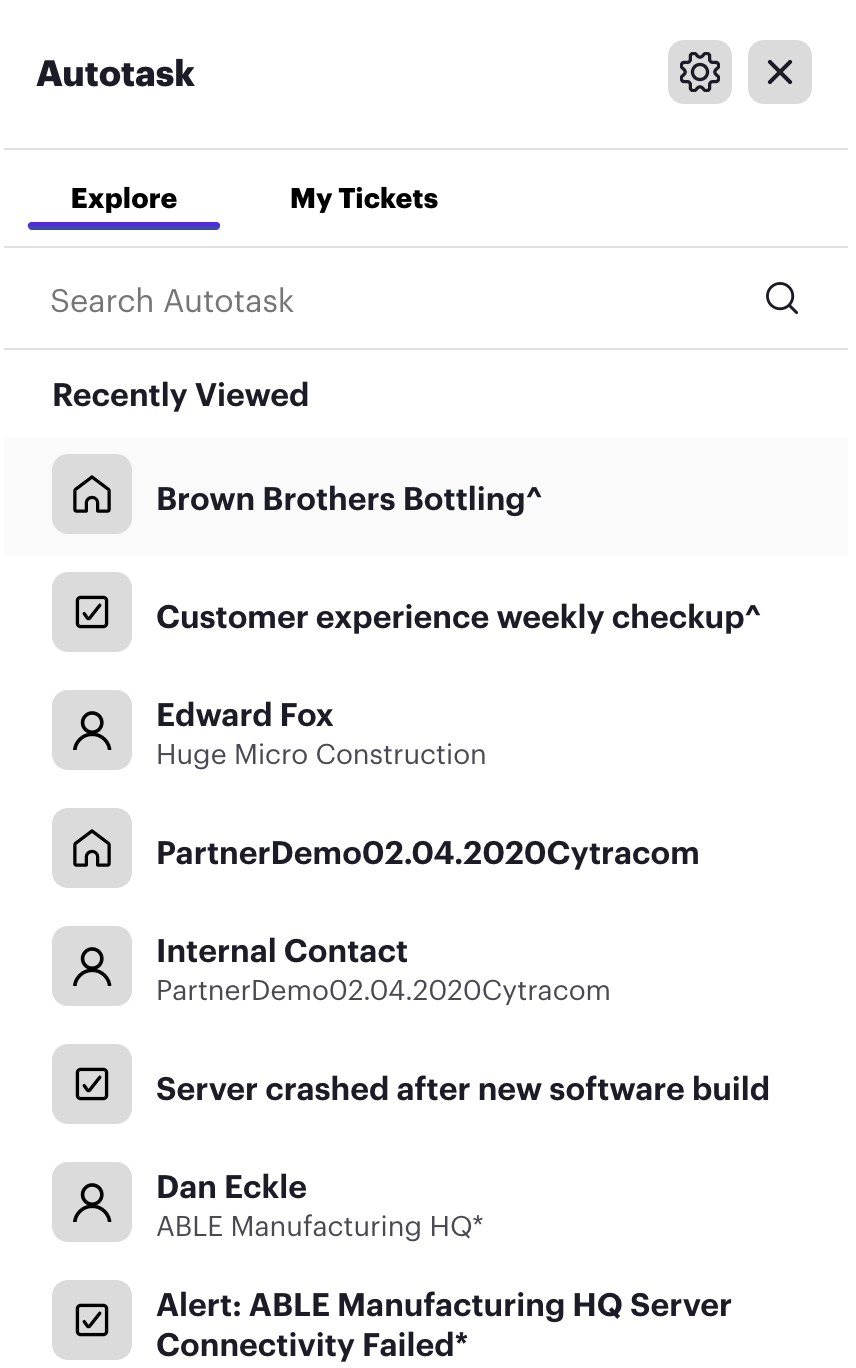
The Explore page shows your most recently visited contacts, organizations, and tickets. It also allows you to search your Autotask account for others that haven't been used. On the first use, there is no history of visits so will be blank until searches are completed.
Similarly, the Tickets page shows a list of recently accessed tickets and allows searches for other tickets.
From either screen, clicking on any item brings you more details about that item. Each category of items has another menu available showing what fields are related. For example, selecting an organization will show menus for Profile, Tickets, Contacts, Notes, etc.
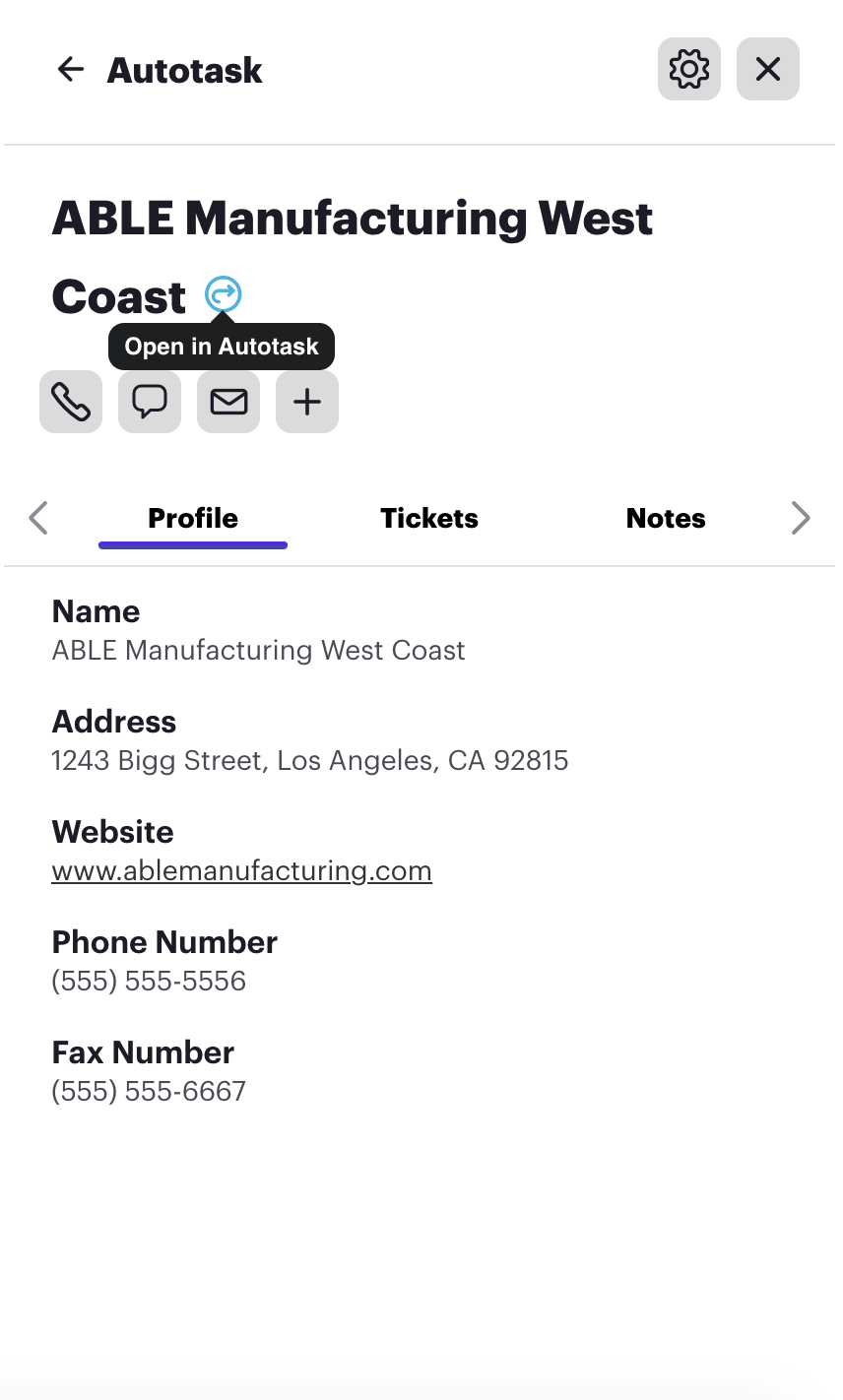
Quick Action icons throughout the panel allow you to quickly:
- Log out (gear)
- Close the Integration panel (x)
- Open the record on the Autotask Website (loopback arrow)
- Initiate a phone call (phone)
- Initiate a text message (speech bubble)
- Write an email (envelope)
- Create or edit a record of that type (+)
The last four buttons are context-sensitive and will be available when appropriate.